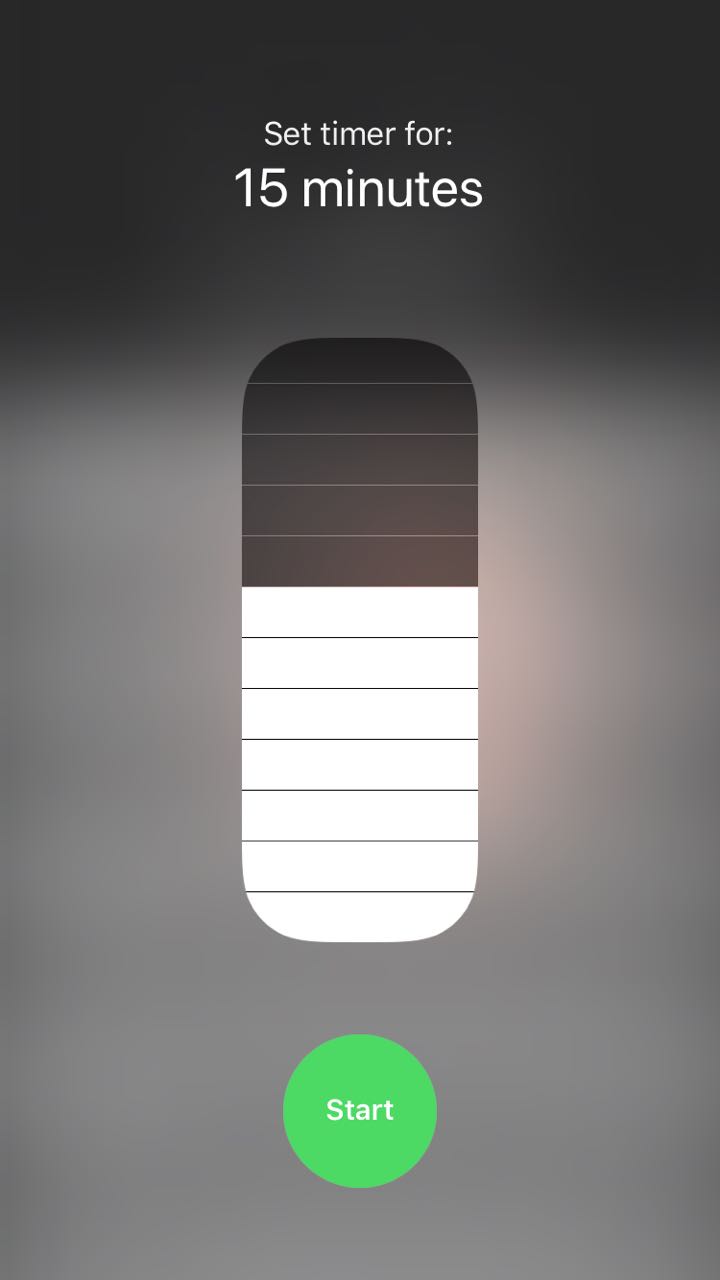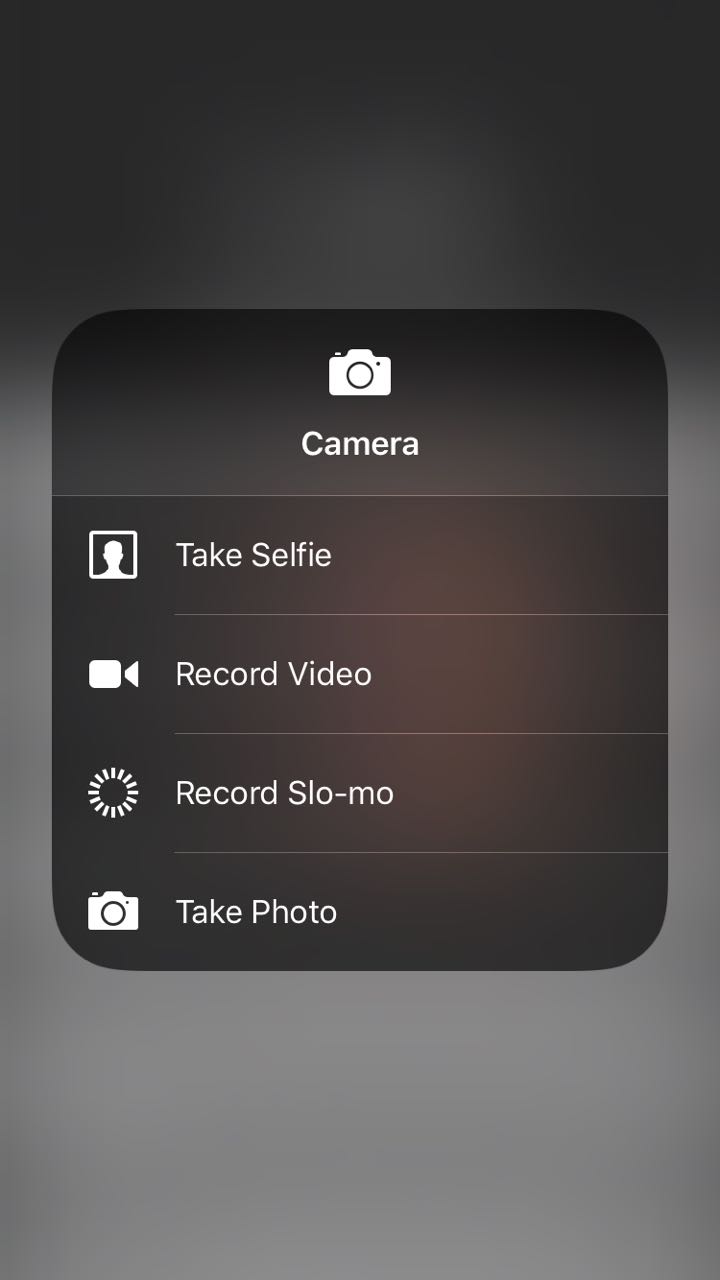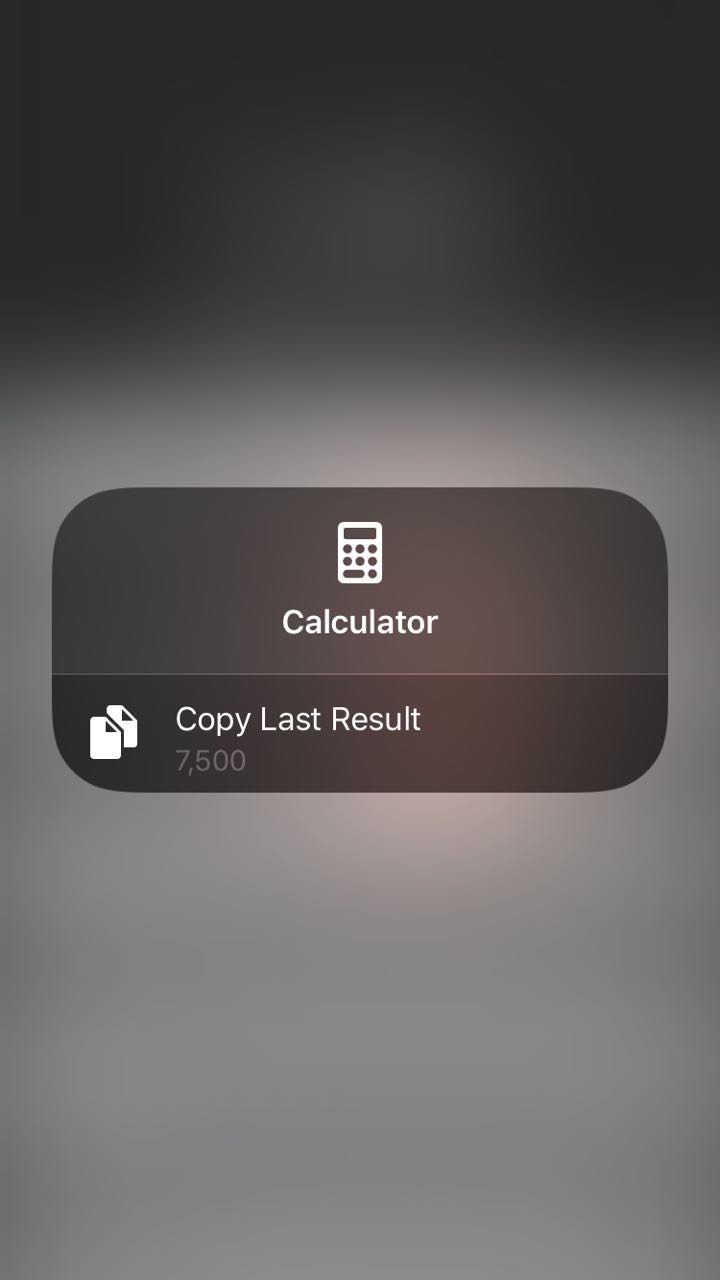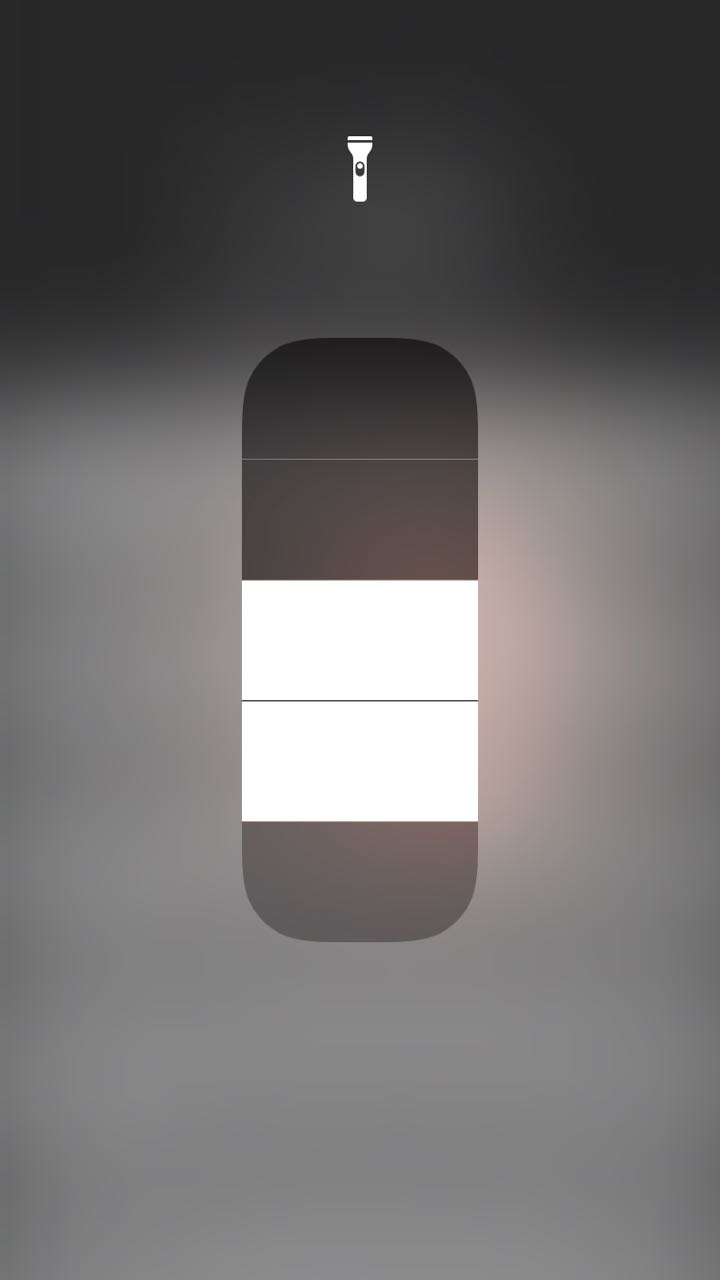The iPhone is known for its easy-to-use user interface, but features are just so well hidden they have gone unnoticed.
One of the main points of the iOS vs. Android arguments is that Android is more convenient since one can customize it according to preferences, while the iPhone comes programmed for functionality.
It might be easy to use, but it is much easier when you know where everything is.
Swipe up and you’ll open a feature known as the “Control Center”. This feature allows you to operate some of the iPhone’s most used pre-installed apps, such as the music player, calculator, flashlight and camera.
But if you hold one of the buttons instead of just tapping it, you’ll discover a whole new world of possibilities.
Holding the alarm button
After a few seconds it will open a simpler and more practical timer app. Just swipe up the bars to the right amount of minutes and tap start.
Holding the camera button
Choosing your camera settings can be tricky and time-consuming. But if you hold the camera button you’ll get a window that asks you to choose a camera mode – selfie, video, slo-mo – before the app opens.
Holding the calculator app
The calculator app is very helpful when your in need of some quick math. Hold the calculator button and you’ll get a shortcut to the clipboard, where you can easily copy the outcome of your last calculation.
Holding the flashlight button
By tapping the flashlight button you can turn the backlight on or off. But by holding it, you adjust the light’s intensity by swiping up or down.